Please note that the Windows Desktop (Bible Study 6) app is no longer being updated and is offered "as is". Our current Windows app is available for download in the Microsoft Store (requires Windows 10). Detailed download steps can be found here.
There are two ways to add notes to the Scripture text on your Windows Desktop app. The first is by clicking a verse number. The second is by selecting a specific block of text. The article below will show you how to add and remove notes from your Bible.
Verse-Based Notes:
To add a note to a full verse, click a verse number and click Note. On the screen that appears, you can type into the note right away. You'll notice the note icon has appeared next to the verse number already, so the note will be saved automatically when you close it.
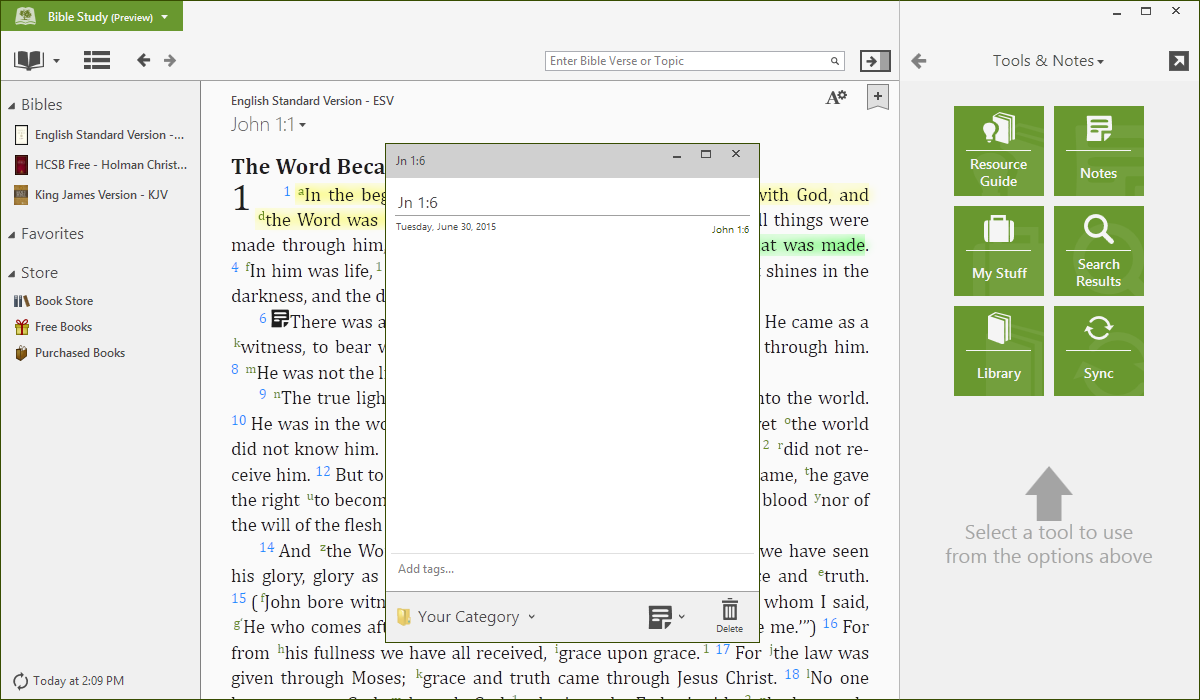
Word-Based Notes:
Word-based notes allow you to add notes to a personalized amount of text. Notice the note icon is next to a word and not a verse number:
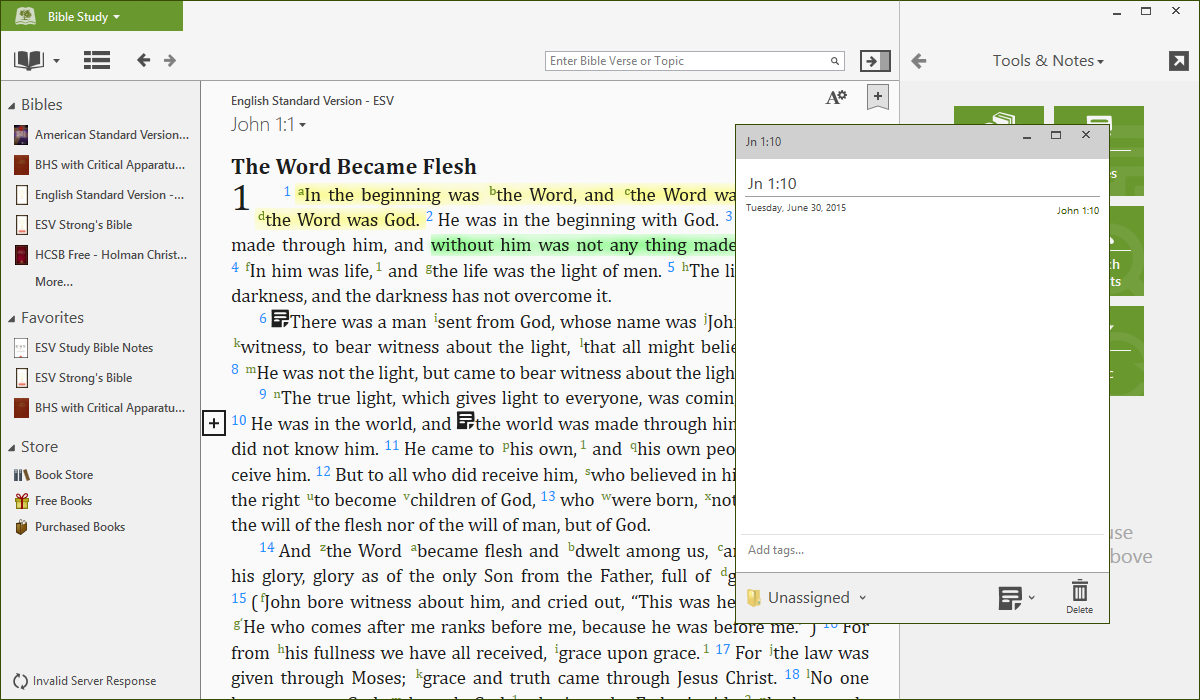
To add word-based notes, use your mouse to select text on your screen. You can add a note by clicking on the plus icon or by right-clicking the selected text. Clicking on 'Note' will add the note to the text and bring up the 'Edit Note' box. Please note that word-based notes are associated with the specific Bible translation you added the note to and will only appear in that translation.
Removing a Note:
To remove a verse-based or word-based note, click on the note icon in the text and click the Delete icon in the lower right corner.